The Sims 4: Building Cheats | List codes | How to Use | xGamers
Creating a unique image of your site - this is the main task of any player in "The Sims", as the very basis of the image of the game is not only "life simulator" but also the creation of an individual atmosphere of life of your character.
With the release of each part of the game, the developers have improved the design of furniture, the appearance of construction objects, changed natural objects, added many tools to realize their imagination, and much more.
But, as game practice shows, even such extensive creative functionality is not always enough for players. That is why every part of the game "The Sims" was accompanied by frequent use of special cheat codes, which opened up for ordinary gamers the opportunity to feel like a developer (albeit with limited rights) and get access to the hidden functions of the interface.
And it is about such cheat codes for construction and will be discussed in this material.

Cheat codes and their use
If the fantasy of the player can not be realized with the help of a standard set of games, you can use not quite honest methods – this is, as already mentioned above, the use of cheat codes. Developers from the company "Electronic Arts" do not block the console input commands, but do not encourage players in this endeavor.
It is also worth noting that the use of a particular cheat code – this is a certain risk, because there is a possibility of partial or complete disruption of the game.
IMPORTANT! Use this opportunity thoughtfully, and while maintaining the integrity of the game, do not abuse it!
Therefore, in order to start the process of using the cheat, you must initially activate the "developer code".
To use it, you need to open the input menu (console) by pressing the key combination: Shift+Ctrl+C
In the line that appears at the top of the screen, enter the following code: Testingcheats true

Best Gaming Laptop for 1000 | TOP 5 Best Laptops for Skyrim | Best Gaming PC Build Under $1000 | Best Gaming Lapboards | Best Gaming Controllers for PC
After its activation, you can use other combinations, which will be discussed later (the input is carried out in the same way in the called string):
This code has long existed in the game process, and many fans of the simulator of life know about its purpose.
With its help, it is possible:
- place objects anywhere, even in those that do not belong to the edited section;
- allows you to position the object horizontally/vertically, etc.
The simplest example of its use is to change the apartment plot, since there is no possibility of additional editing and the player's options are limited to the purchased living space. It is with this code that you can move an unnecessary window, or add a new one, thereby changing the very structure of the room. You can also apply an item to an item and put items in unusual and inaccessible places in the editing mode.


- bb.ignoregameplayunlocksentitlement
Using this code allows you to use career objects that are opened only during the career growth of the character. To use the items without working in this field, it is enough to use the cheat and restart the construction mode, after which career rewards become available for placement.
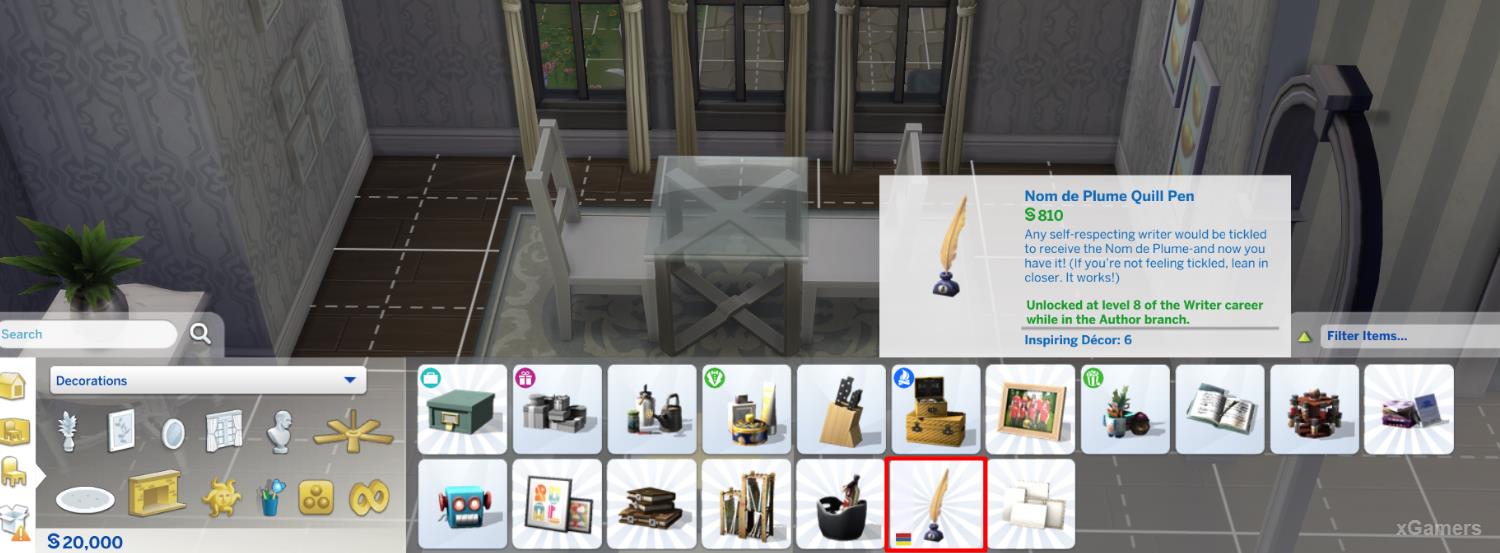
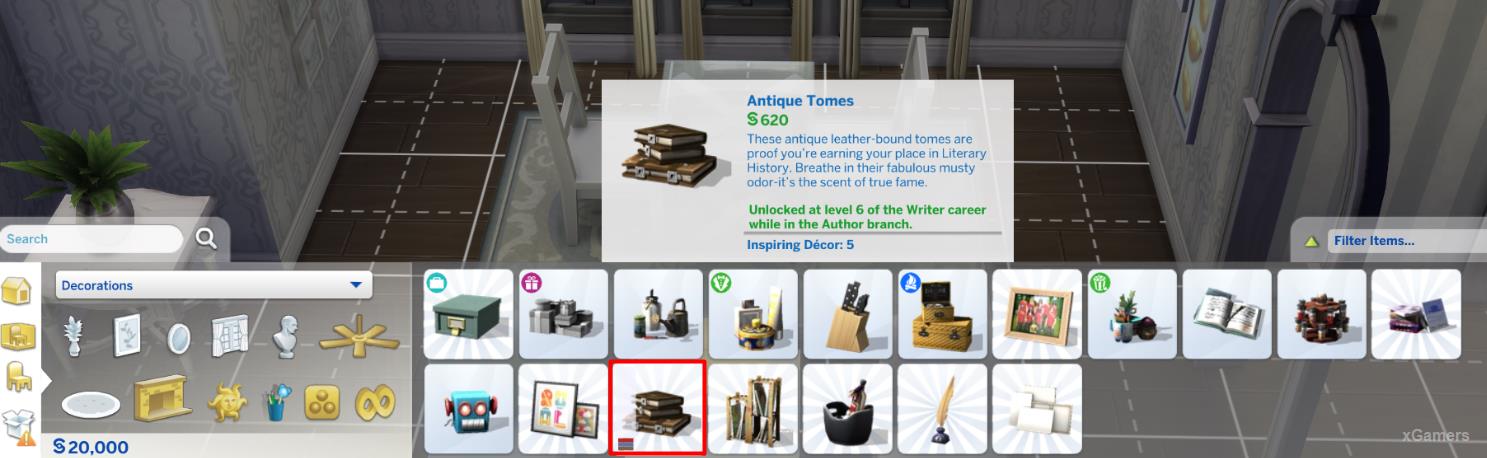
This type of code helps in editing hidden career locations added to the game with the release of the first game add-on: the Sims 4: Get to Work. Using it, you can change or completely rebuild a hospital, a police station, and a laboratory.
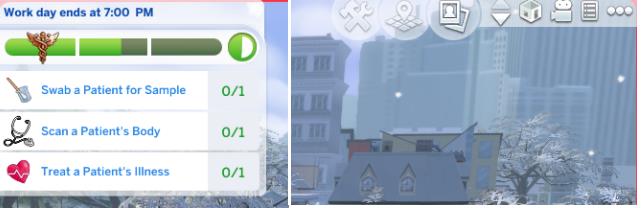
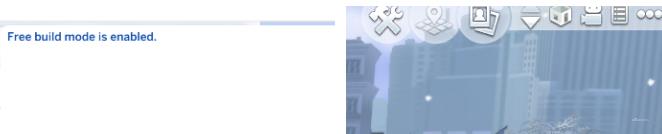
This type of cheat code allows you to search for your favourite, but hidden objects in the construction mode. This is often the case when performing certain game tasks, but after completion of which objects are not available in the construction mode and disappear from the list. To return the ability to use these attributes, you must enter the word "debug "in the search bar after entering the code. Then select the desired item and place it on the site.
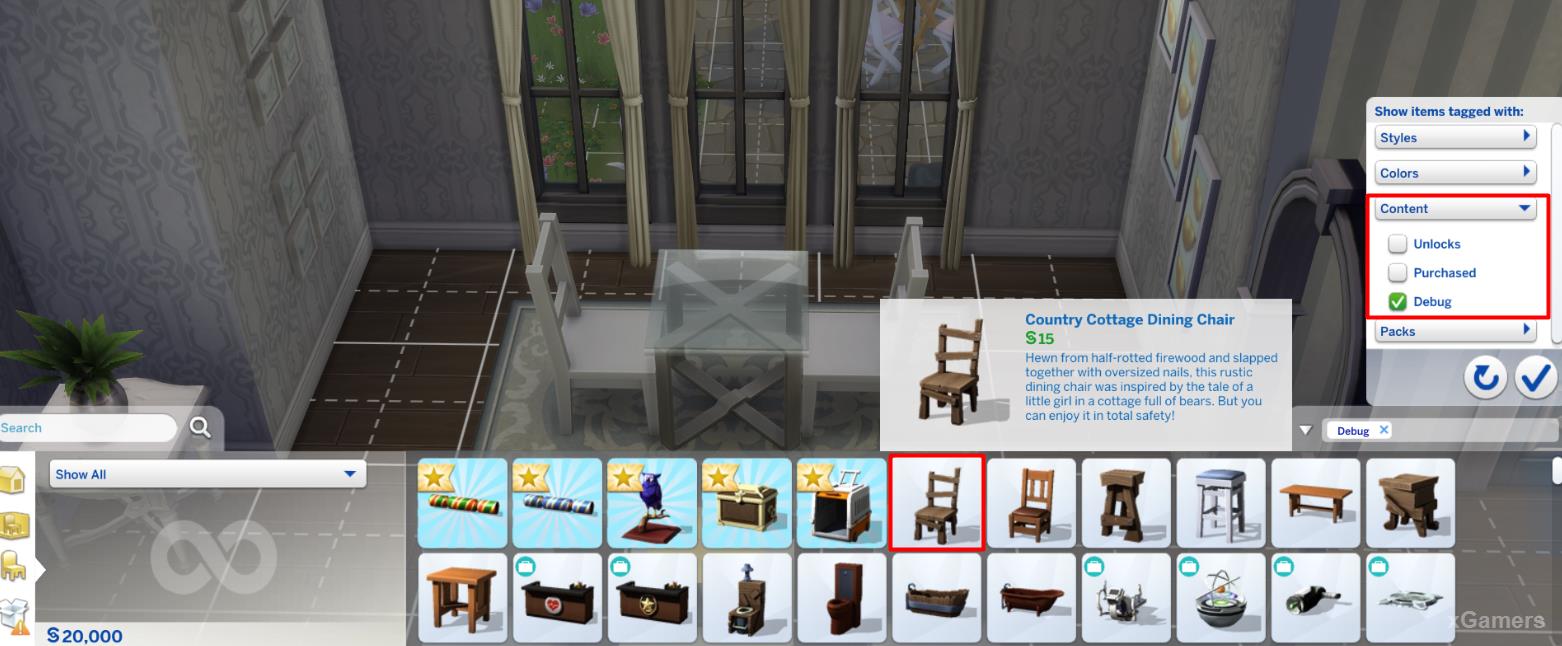
This is what the main codes for working with the construction mode look like, despite their small number, they help to completely change and complement the site with unique objects.
It is also worth noting that the cheat code can be entered manually or copied. Copying is the best option for maintaining the accuracy of the input and not making an error otherwise the code will not become active and it will have to be entered again.
To hide the code entry menu after using it, press the button: ESC
Additionally
In addition to cheat codes, players can use special key combinations in the purchase or construction mode.
- Shift + ] - this combination allows you to increase the object;

- Shift + [- with this combination, the opposite effect occurs in the form of reducing the selected object;
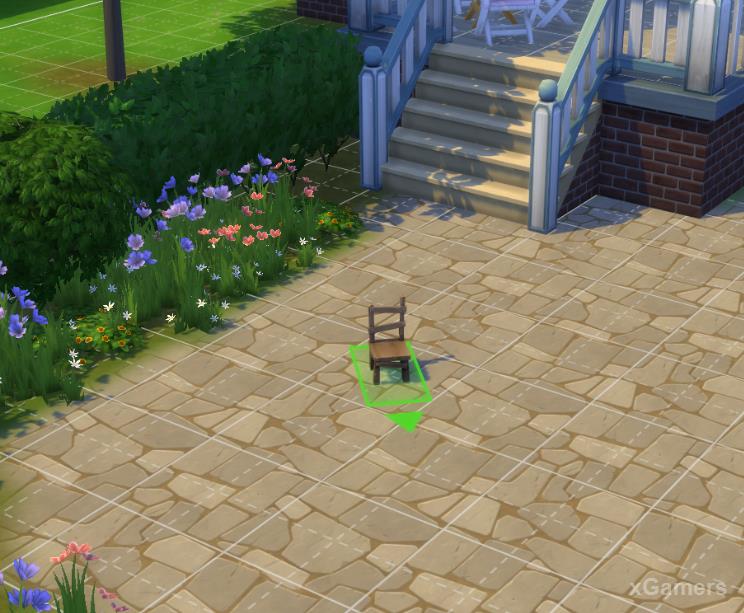
- Ctrl + F – using these keys, you can change the placement of the floor covering by placing it diagonally (using this combination returns the floor to its original position before editing).
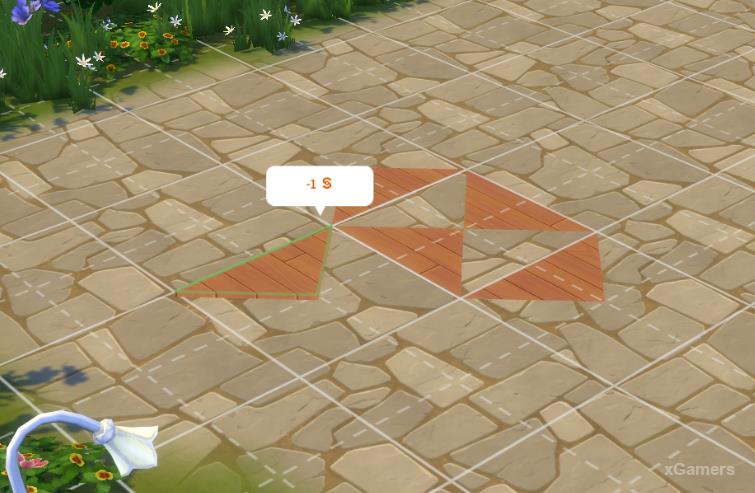
You can also use a standard set of keys to reduce the time spent in editing mode:
- G - enabling and disabling the grid in construction mode;
- B – the editor of the wall;
- U-moving a house on a plot;
- L-change the time of day day / night, etc.
Thus, using a small number of additional "chips" you can change any space and create an atmosphere that will meet the requirements of the player, necessary to create a dream plot.

Read also