How to Enable 2FA on Fortnite | Methods (Authenticator App & Email) | xGamers
In today’s modern world, we have made strides in protecting our personal data. As something grows in popularity, such as the phenomenon that is Fortnite, there is no doubt that there will be those that will attempt to ruin the fun for everyone. Losing your account and all those skins you spent those thousands upon thousands of V-Bucks on is no fun. To combat this, Epic Games, like many companies, allows users to make use of a process called “2FA” or “Two-Factor Authentication.” 2FA requires one trying to log in to an account go through two steps of authentication before allowing access. This usually involves putting in the password associated with the account and then authenticating by entering a randomly generated code sent to their email or through an authenticator app on their smartphone. The user must do this quickly as the generated code is temporary and resets itself and depending on your method of receiving that code, it could force you to have it resend it to your email. Here is an easy step-by-step guide on how to set it all up.
-
Log in to Your Epic Games Account
Before we can do anything, obviously you’ll need to log in to your Epic Games account. Just sign in with either your email or any linked method through Facebook, Google, PlayStation 4, XBox One, or Nintendo Switch.
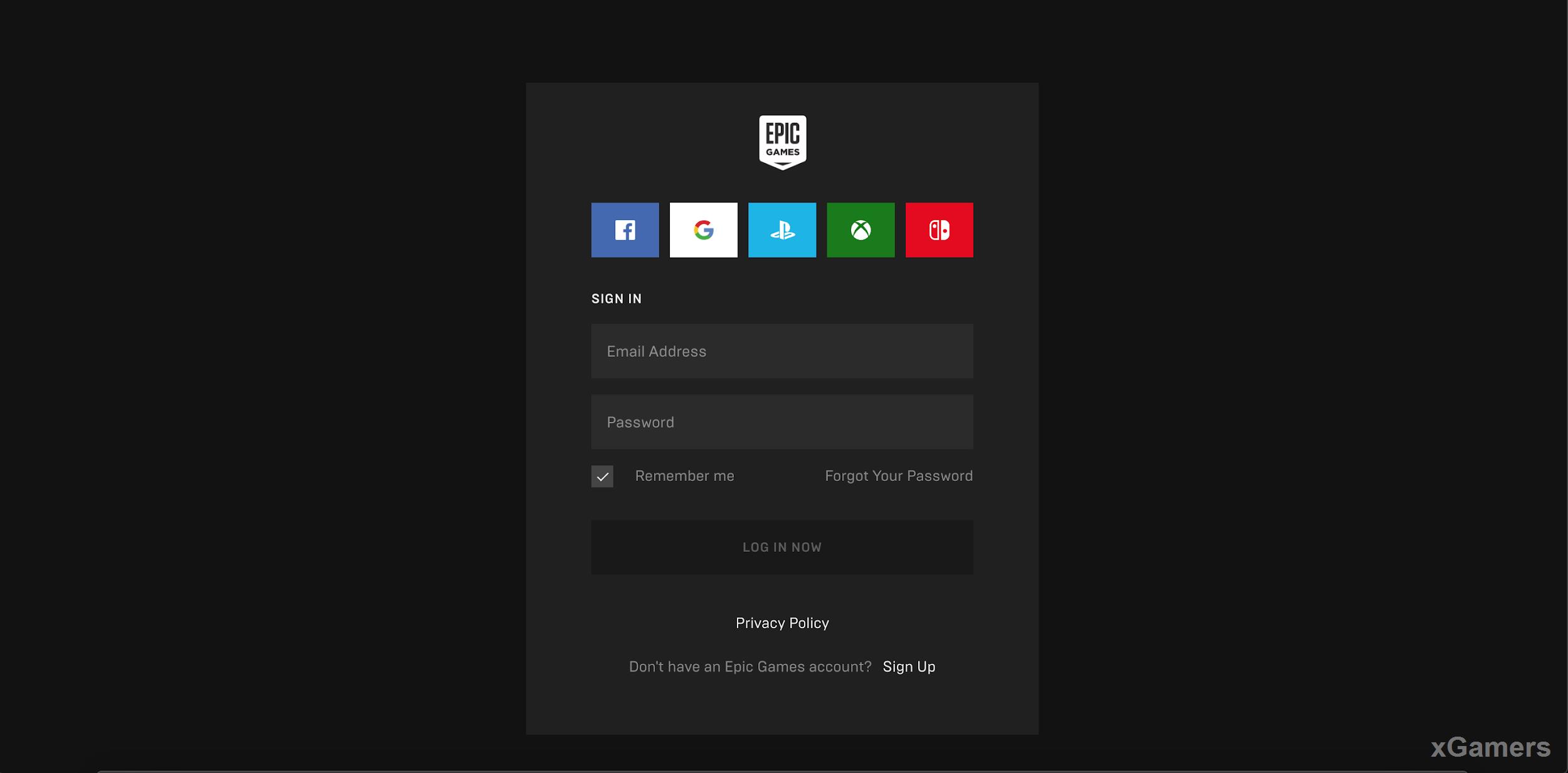
-
Access Your Account
Once you’re logged in, hover over your account name in the upper right hand corner. A drop-down menu will appear where you’ll click on the option labelled “Account.”
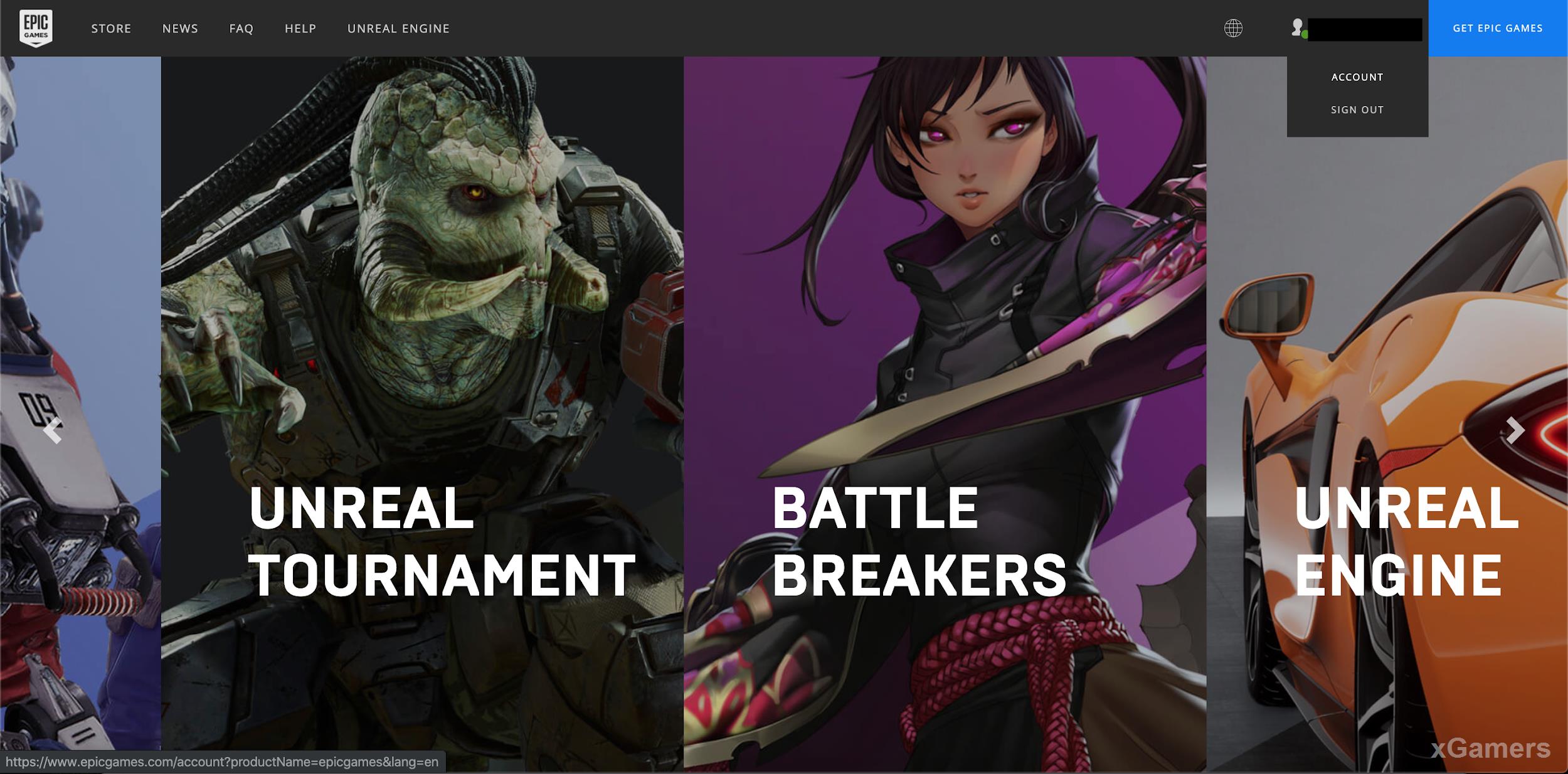
-
Password & Security
Once you’re in your account, click on “Password & Security.”
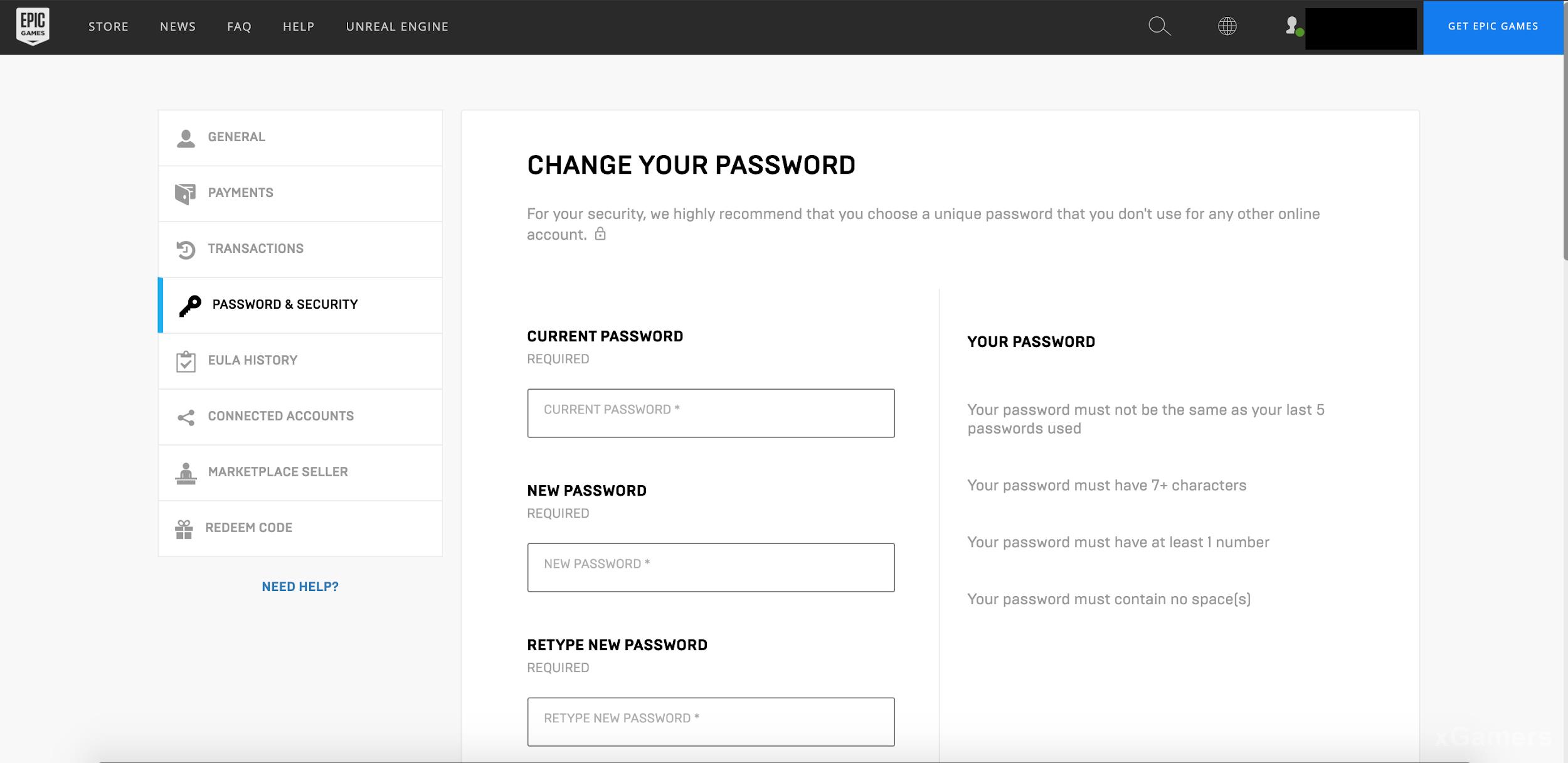
-
Two-Factor Authentication (2FA)
When the page loads, scroll down to the section about 2FA. From here, you’ll choose the method of authentication, either using an Authenticator App or through email. Note, only one method of authentication can be active at one time.
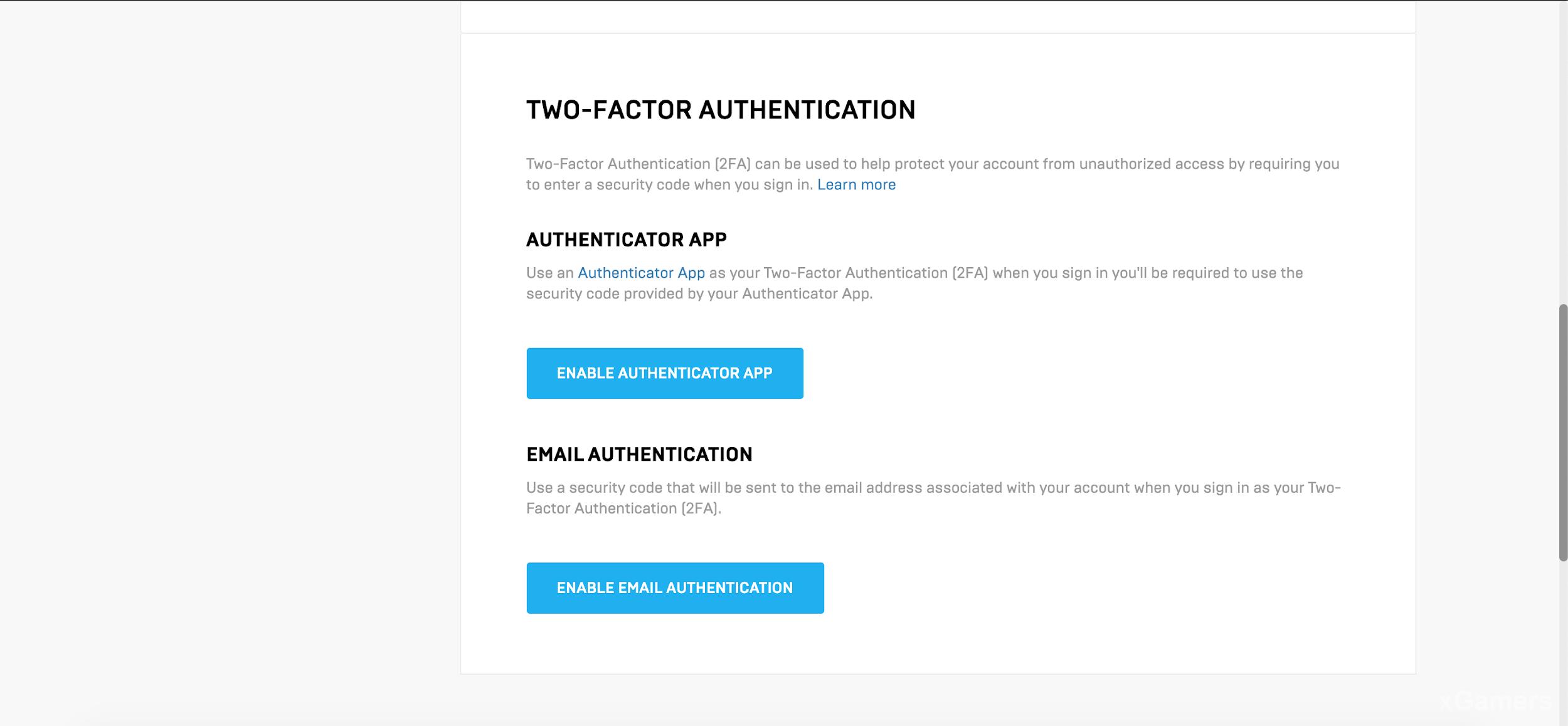
-
The Methods
-
Authenticator App
If you go the app route, click on “Enable Authenticator App.” A window will pop up list its steps on how to set up the app. You can use a number of different authenticator apps like Google Authenticator. Once you’ve installed it on your smartphone, open up the app and click the “+” and scan the QR code provided. It will give you a code that you will put in textbox and after doing so, you will now be able to use the app to authenticate access to your account. Depending on your notification setup, an alert might pop asking you to provide the code, otherwise you’ll have to go to the app and retrieve the code.
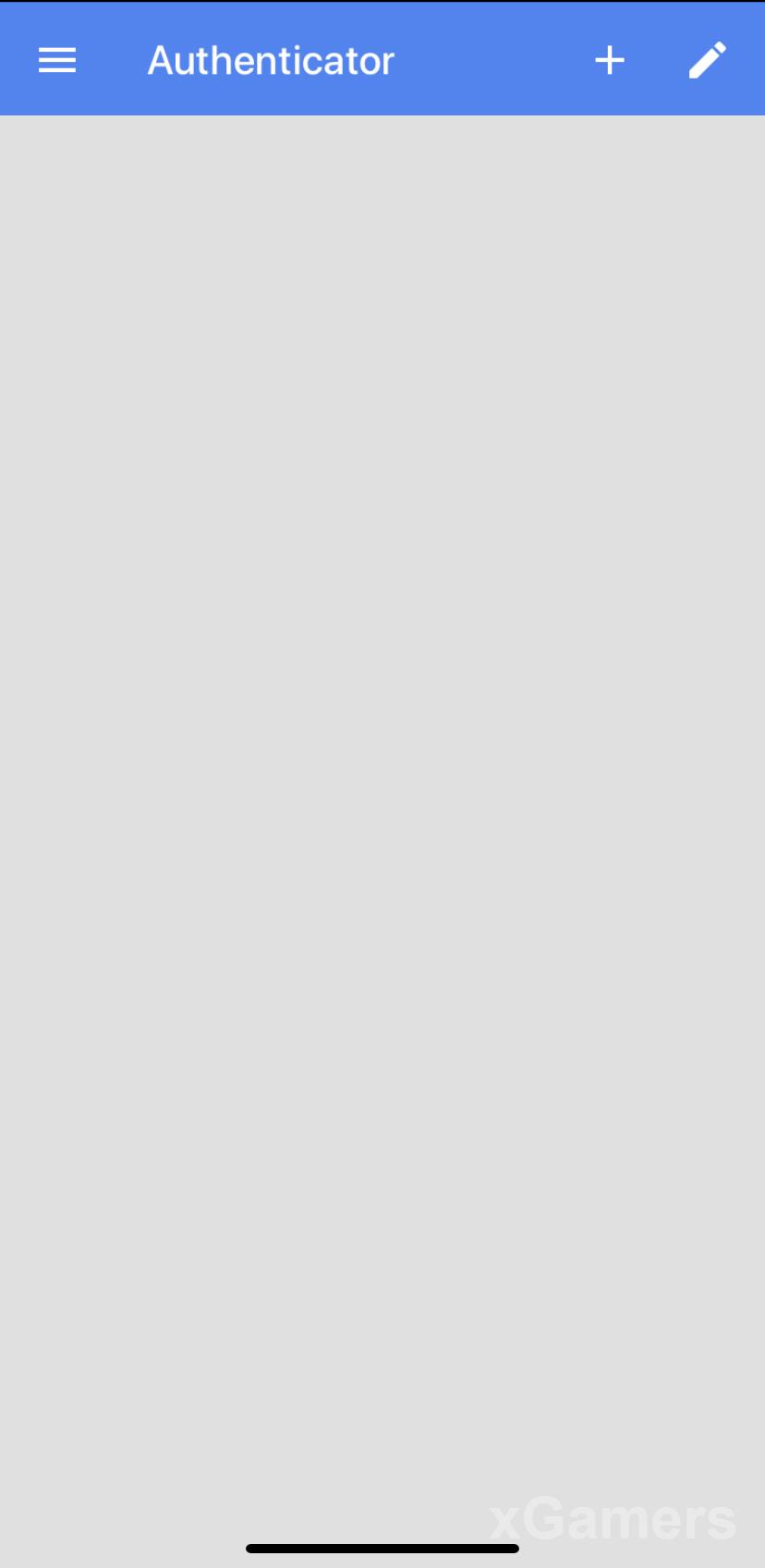
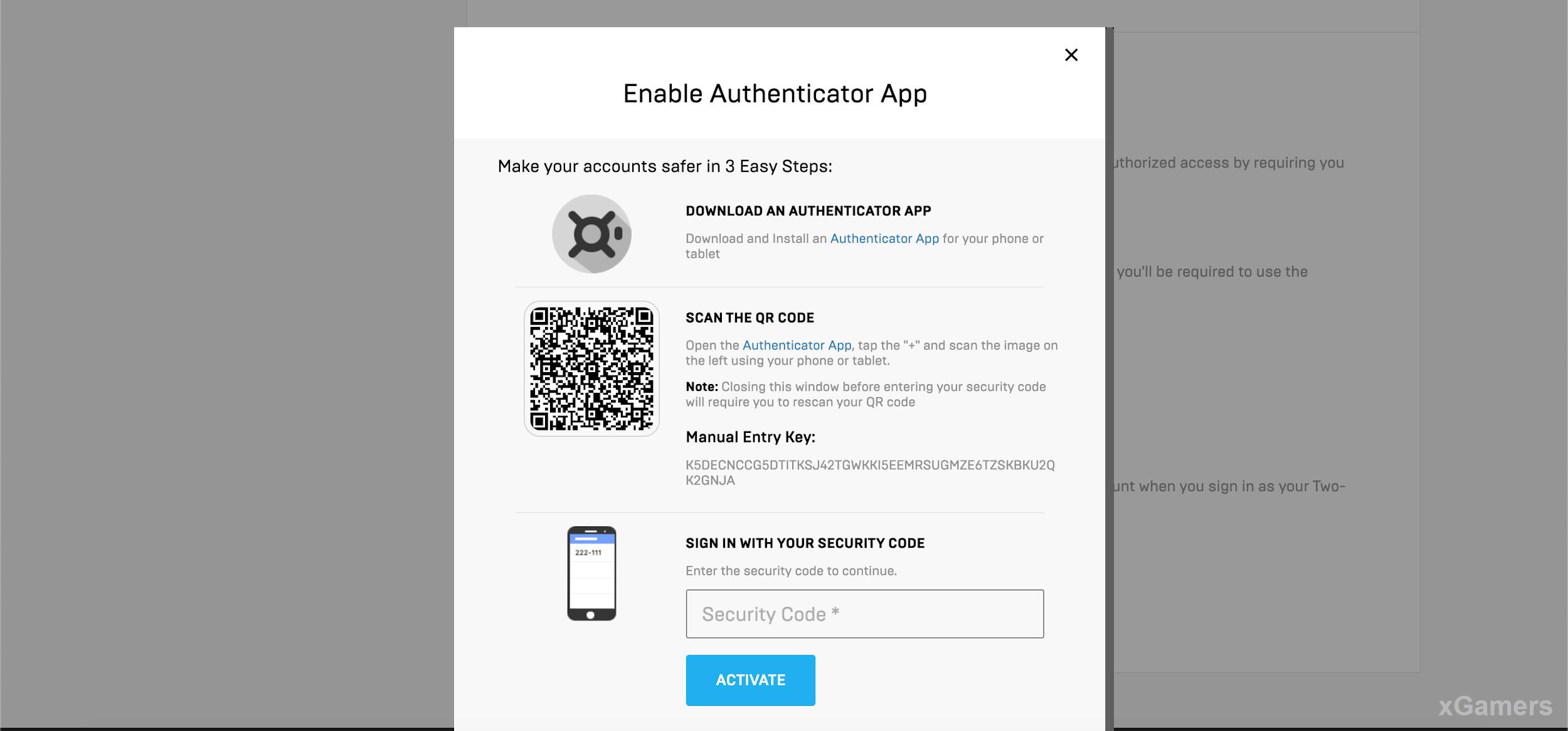
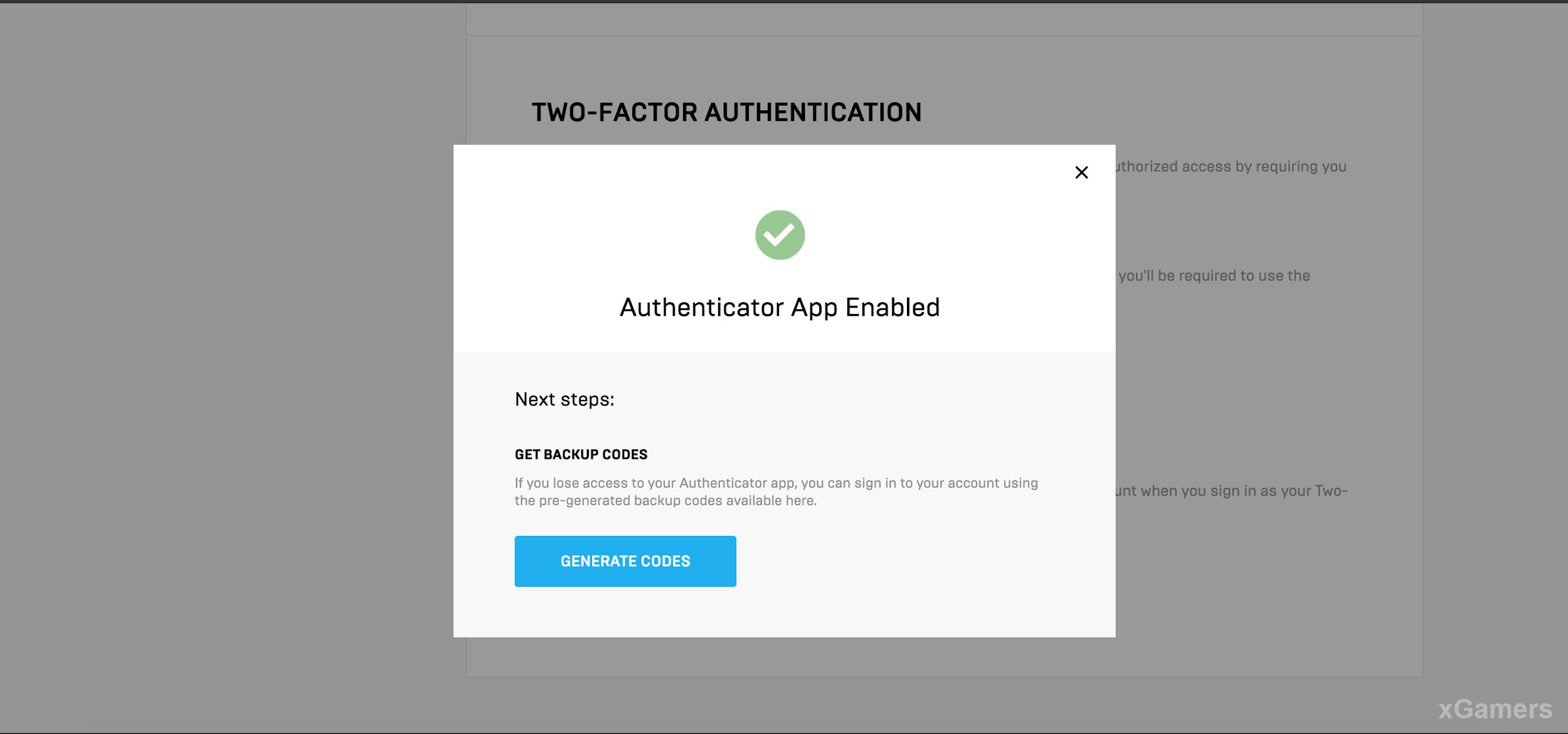
-
Email Authentication Method
Plainly put, a code will be sent to the email associated with the account. As mentioned earlier, you can only have one method of authentication active so you can’t do both the App Method and the Email Method; you’ll have to pick just one. If you want to switch to the other method, click the disable button to begin the process. A window will pop up confirming that you want to disable.
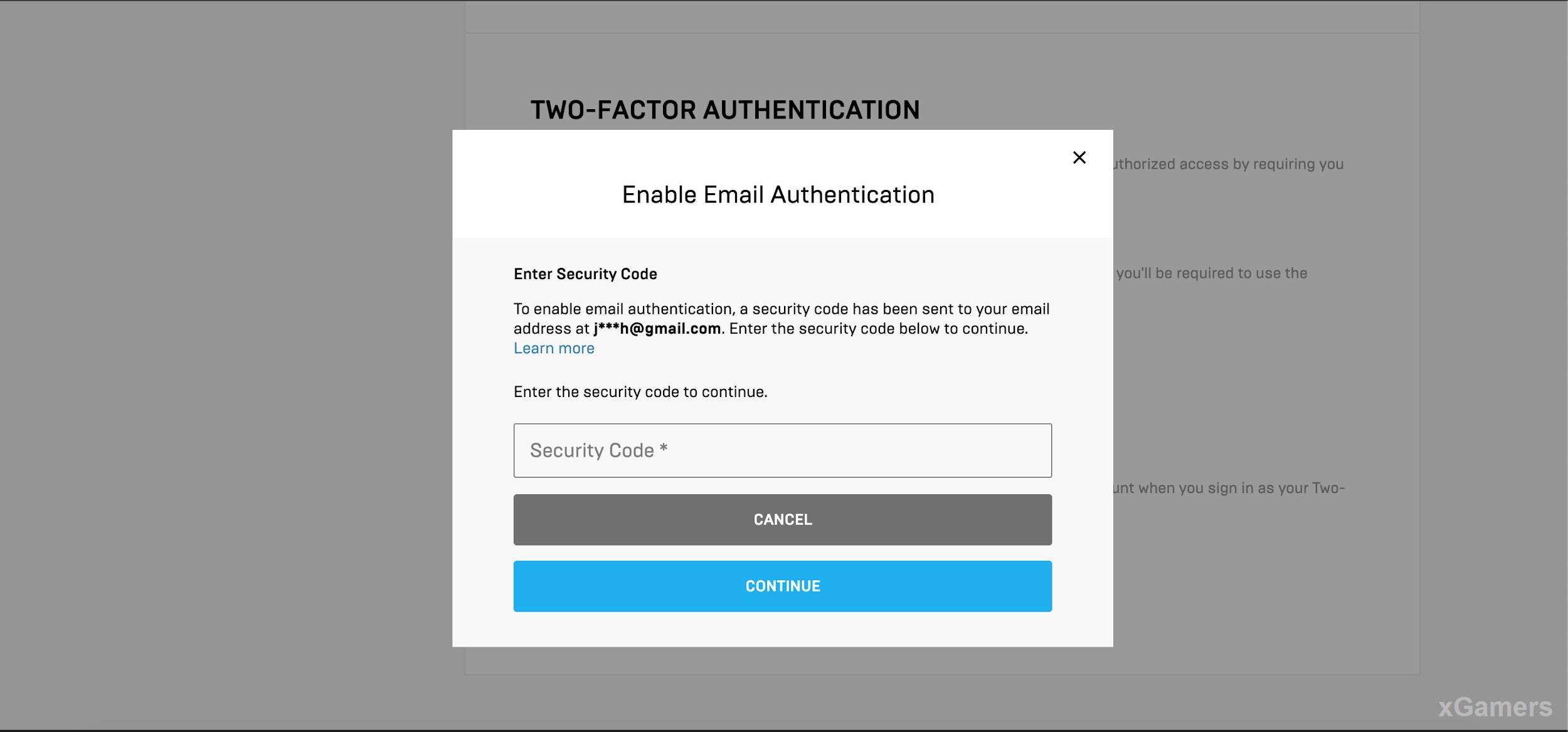
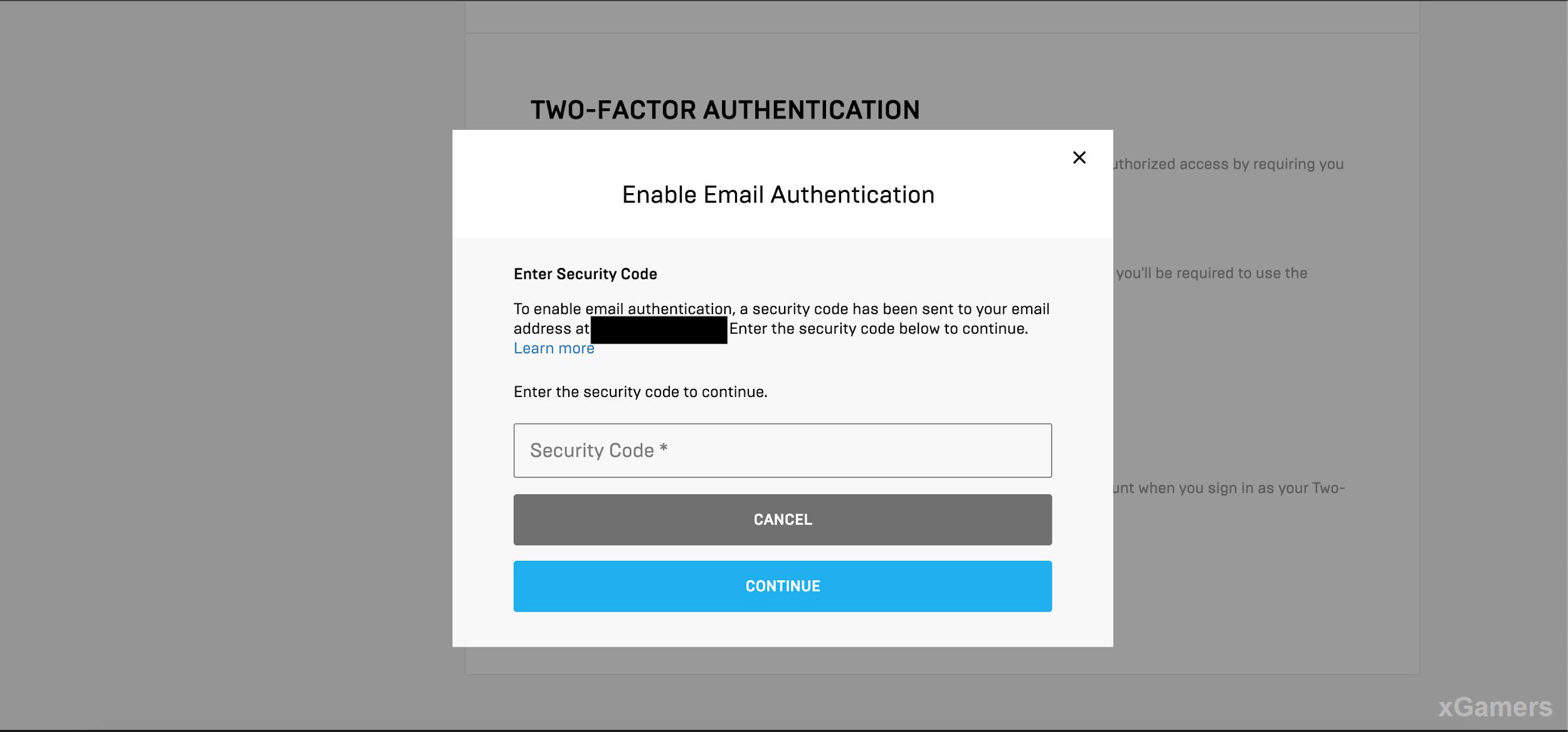
And that is that. It’s pretty simple to set all this up and in doing so, you’ll have peace of mind knowing you’ve taken an extra step in protecting your account from potential exploitation. Just remember, having a combination of a strong password and 2FA will only strengthen that protection. If you are needing additional support, refer to this website.