The Witcher 3: Errors with DLL Files | Vcomp110.dll | Msvcp120.dll | Isdone.dll
Every fan of computer games faced with errors when you start your favorite game. Unfortunately, such circumstances are not spared and willing to destroy all evil spirits, trying on the role of the white-haired Witcher.
The most common form of these problems manifests itself in a notification from the operating system about the absence of dynamic link library (dll) files.
Moreover, it is about their solution and will be discussed in this article.
Error "Vcomp110.dll"
To begin with, it is worth noting that it is strongly not recommended to download the dll files mentioned in the system notification from various third-party sources, and even more so to register them in the operating system and / or place them in the system partition of the disk.
To determine the possible solutions required to identify its affiliation.
By simple actions with search services it becomes clear that the file "vcomp110.dll" is included in the package "Microsoft Visual Studio 2012" and this information should be taken into account to fix this, extremely unpleasant situation.
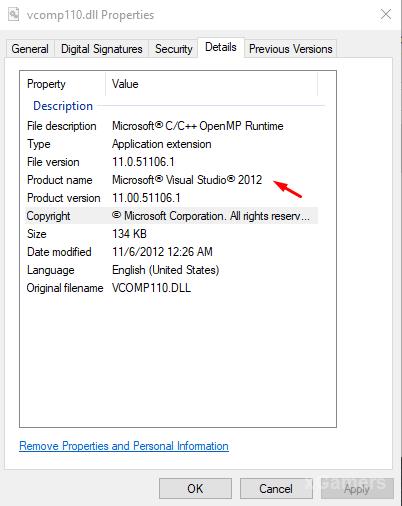
Therefore, all that is required is to carry out a few simple actions:
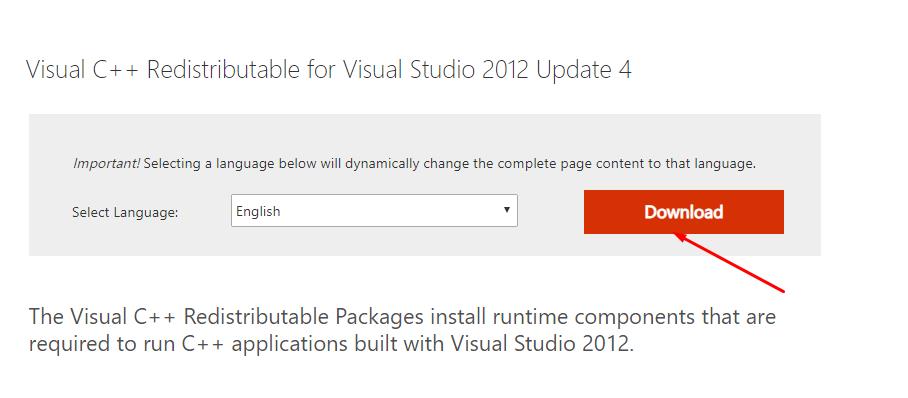
- At the time of installation, disable the installed antivirus software;
- Select the installer that will meet the requirements of your operating system;
- Wait for the download and complete the installation;
- Check the performance of the game.
There is still a possibility that these steps will not solve the error with the file vcomp110.dll.
As an additional solution, it is worth trying to migrate "vcomp110.dll" from the system directory (C:\Windows\System32) in the root of the game itself, in the folder "Bin", also taking into account the bit depth of the operating system.
Error "Msvcp120.dll"
The considered error has a similar causal relationship, so the solutions for it have a similar appearance.
It is worth explaining that the file "msvcp120.dll "is a part of such a component as "Microsoft Visual Studio 2013", that is the same operating system tool only with the above version.
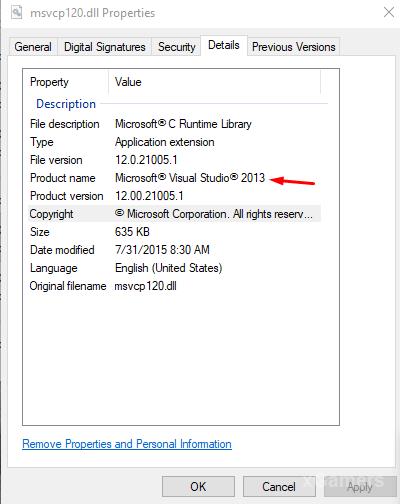
To resolve the error, simply download the installer from the Microsoft support site https://www.microsoft.com/ru-ru/download/details.aspx?id=40784/
Error "Isdone.dll"
If the above two errors appear when you start the game, then "isdone.dll" is a problem specific to the installation procedure of the Witcher game and other software.
Unfortunately, the problem with the "isdone.dll" assume a more complex cause-and-effect relationship, since errors with this notification can be of several types.
Among the most common causes and solutions are the following options:
- The used copy of the game is unlicensed and the previously downloaded archive is damaged during the download and installation process and/or during the initial build of the Repack. As a solution, you should try to change the author of the Assembly and check the file for correctness of loading.
- The root of the problem lies in the unstable operation of RAM. Check the installed RAM bars with any available method, such as the standard operating system utility:
- Click "WIN+R" and run the command "mdsched";
- Initiate a RAM scan and wait for the scan results.
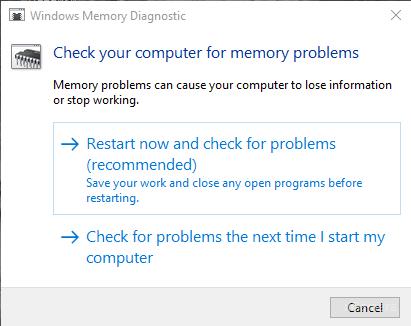
- The game installer does not have enough free space on the selected disk partition. The solution is to choose another partition or free up space.
- You should check that the folders where you plan to install the game do not contain Cyrillic in the names. This nuance has long been known to every fan of computer games, and often manifests itself in situations with incorrect preservation of the gameplay.
Conclusion
The last thing to note in this article is the possibility that the problematic "dll" files have been identified by the antivirus software as a malicious object.
It is worth checking the antivirus quarantine for possible blocking, for this (in the example, let us focus on Kaspersky Total Security):
- Using the antivirus icon in the tray or shortcut on the desktop/quick launch bar, open the main interface of the installed antivirus;
- Press the green button "More tools" to go to the advanced menu;
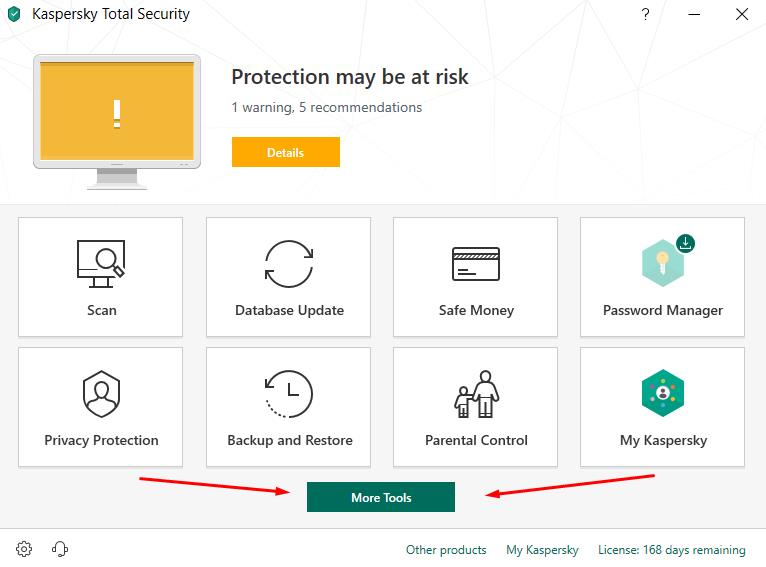
- Pay attention to the sections in the center of the opened window and click on "Quarantine";
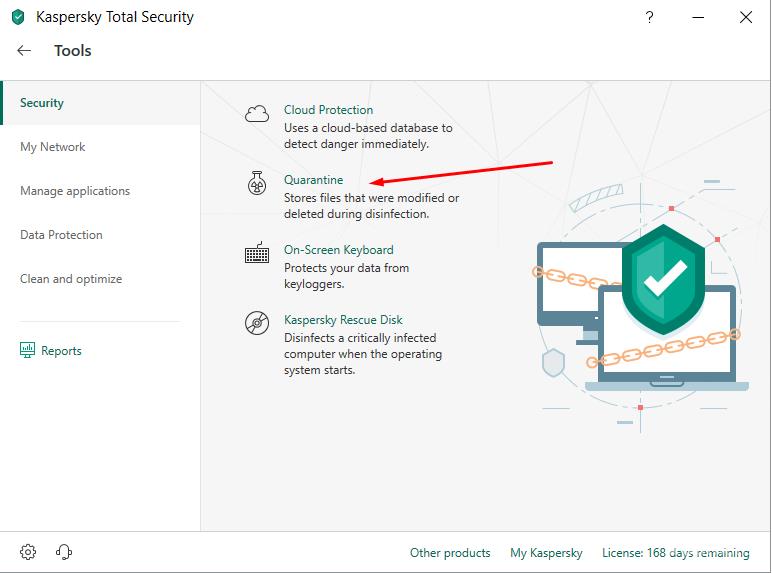
- A list opens where you can view which files were detected as malicious objects by the antivirus and moved to quarantine;
- Select the desired operating system component and click on the "Restore" button.
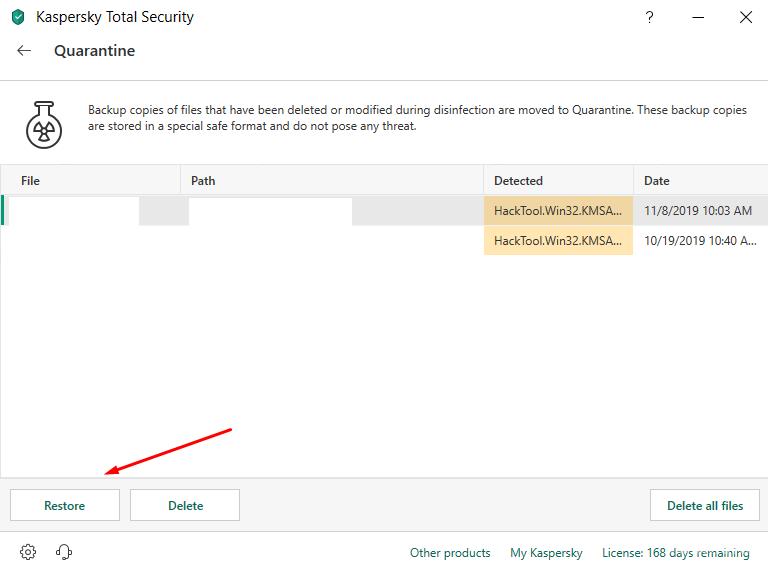
It will also be useful to carry out several standard actions - it is to check the operating system for integrity (utility – sfc/scannow) and check the hard disk/solid state drive for correct operation (utility CHKDSK).
p/s Errors like "missing dll file" are extremely common in computer games, and in this article we have tried to analyze all the main problems. Please note if the above material did not bring you the expected results.